Manual for Recurring Events
🚀 We’ll show you how to effectively work with recurring events.
Creating a Single Event
Let’s say you want to add a task for every Sunday, like “Cycling” every Sunday morning. Great!
You need to create the task and select the target day for it to repeat.
Let’s say you want to add a task for every Sunday, like “Cycling” every Sunday morning. Great!
You need to create the task and select the target day for it to repeat.

Creating a Single Event
Next, you’ll need to set the repeat frequency, for example, “Every week.”
Awesome! Now your task will repeat every Sunday morning!
Next, you’ll need to set the repeat frequency, for example, “Every week.”
Awesome! Now your task will repeat every Sunday morning!
You can experiment and add different daily tasks. Don’t forget about Anytime tasks—when you’re unsure which day to schedule something, create it as a daily habit under Anytime and complete it every day!
Creating Multiple Events
What if you need to attend yoga every Wednesday and Friday at 4 PM? Great, let’s set that up!
First, create the initial task and set the date and time for Wednesday only.
What if you need to attend yoga every Wednesday and Friday at 4 PM? Great, let’s set that up!
First, create the initial task and set the date and time for Wednesday only.
Creating Multiple Events
Then, set the repeat to “Every week.” And save it!
Next, create the second task and set it for Friday using the same steps.
Now, every Wednesday and Friday at 4 PM, you’ll have yoga scheduled!
Then, set the repeat to “Every week.” And save it!
Next, create the second task and set it for Friday using the same steps.
Now, every Wednesday and Friday at 4 PM, you’ll have yoga scheduled!
Daily Repeats
To repeat a task every day, simply create the task and set it to “Every day.”
For monthly repeats, choose “Every month,” and for annual events like a loved one’s birthday, select “Every year.”
Timefy is still a young app, and we’re continuously improving it by adding new features as we grow. In the future, we plan to add the ability to create a single event with multiple days.
But for now, recurring events are quite flexible if set up correctly.
To repeat a task every day, simply create the task and set it to “Every day.”
For monthly repeats, choose “Every month,” and for annual events like a loved one’s birthday, select “Every year.”
Timefy is still a young app, and we’re continuously improving it by adding new features as we grow. In the future, we plan to add the ability to create a single event with multiple days.
But for now, recurring events are quite flexible if set up correctly.

Thank you so much for being with us. Together, we’ll reach great heights, and Timefy will help guide us along the way!